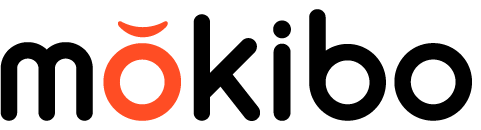Fusion Keyboard
Software Update
1. Please check your software version.

1. Pair the keyboard with your smartphone.
2. Please open any application that you can type.
3. Press and hold the 'Fn' key and press the following keys in the correct order.
[V]→[E]→[R]→[S]→[I]→[O]→[N]
4. Please take your finger off the key.
5. Your software version will be showing on the screen.
6. Please proceed to update your keyboard if your software version is under the following version.
The latest version: 1.26.35
Released date: 13. July. 2023
2. Check before updating
1. iPhone or Android phoneUpdating the keyboard is only available on iPhone or Android phone.
2. BatteryPlease check your battery level first by pressing Fn key and F8.If the red color shows up,
please charge your keyboard. Yellow or Green is totally fine to update your keyboard.
3. Chrome BrowserWe would recommend you use Chrome Browser, but still you can use other browsers too.
3. Please download the following application.
iPhone
Press the button below or search for "nRF Device Firmware Update" in the App Store to install the app.
Android
Press the button below or search for "nRF Device Firmware Update" in the Google Play Store to install the app.
4. Please check the Model and download the software.

Model: MKB420 (Universal)
The latest version: 1.26.35
Released date: 13. July. 2023

Model: MKB420-A11 (for iPad Pro 11")
The latest version: 1.26.35
Released date: 13. July. 2023

Model: MKB420-A12 (for iPad Pro 12.9")
The latest version: 1.26.35
Released date: 13. July. 2023
5. Please open the file you downloaded.

iPhone
1. Please complete downloading the file.
(If requested, save the downloaded file in the Files app.)
2. Please touch "Open in..."
3. Choose "DFU"
* In case that you can't find "DFU", please touch "...(more)" icon.
* Still you can't find "DFU", please re-install the app.
Android
1. Please complete downloading the file.
2. Please touch "Open".
3. Please select "DFU".
* In case you can't find "DFU" icon, please re-install the app again.
8. Set your keyboard with the Update mode.
1. Press and hold Fn key and press the following keys in correct order.[U]→[P]→[D]→[A]→[T]→[E]
2. Please take your finger off from the key.
3. 4 LED lights will be blinking three times with the green color.
4. The LED light above "F8" key will change to the light blue color.
5. Completed to set your keyboard with the software update mode

9. Connect "Mokibo Update" channel.
1.Please touch "Select" in Device catagory.
2.Find "Mokibo Update" channel and select.
✻ Please DO NOT select "Mokibo CH1" or "Mokibo folio".
✻ If you can't find "Mokibo Update", please go to the no.8 and try it again.
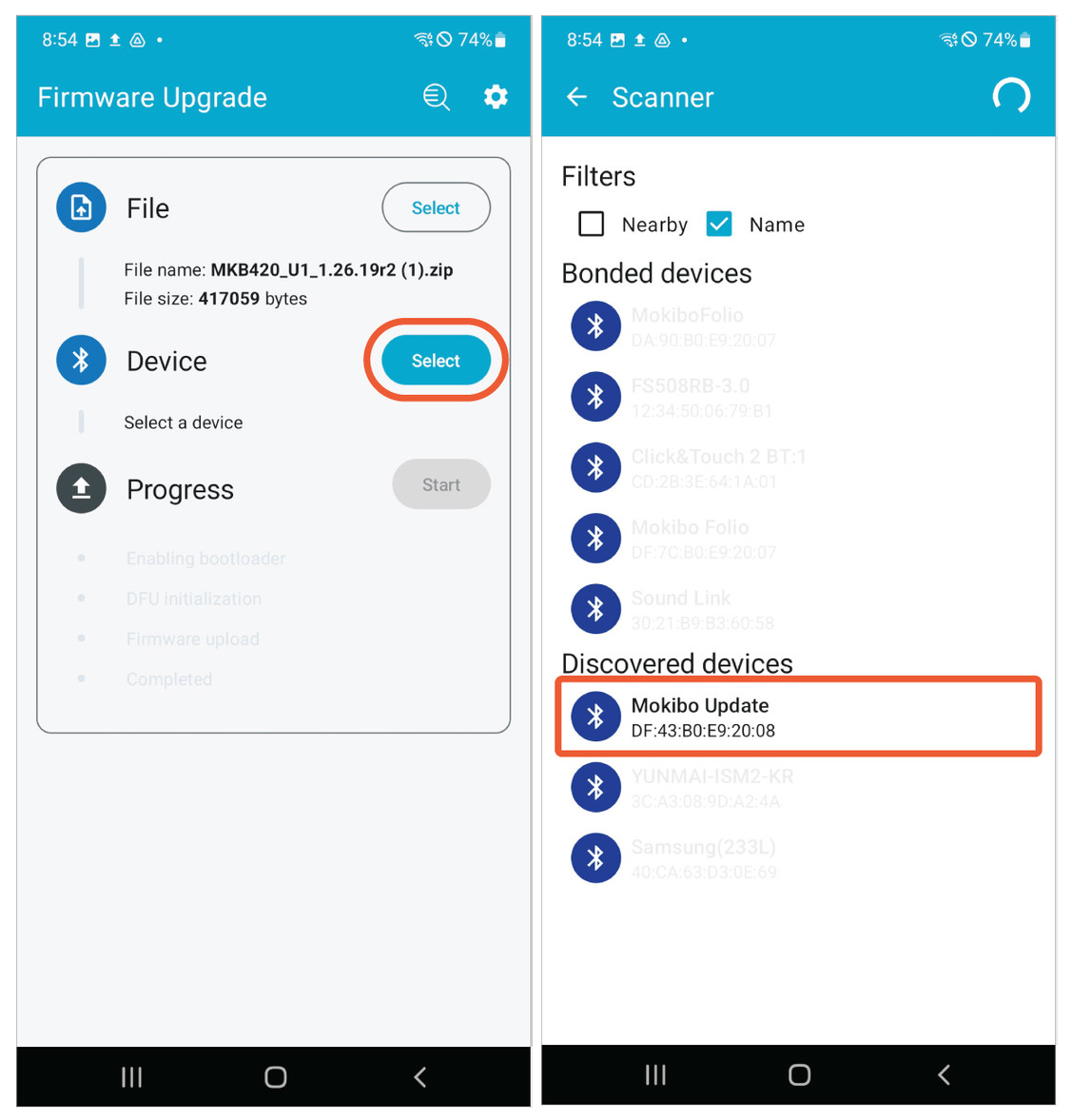
10. Preceed your update!
1.Please press "Start" button in Progress catagory.
2.Wait until the progress bar reaches to 100%.
3.Once it is completed, please touch "Done" button.
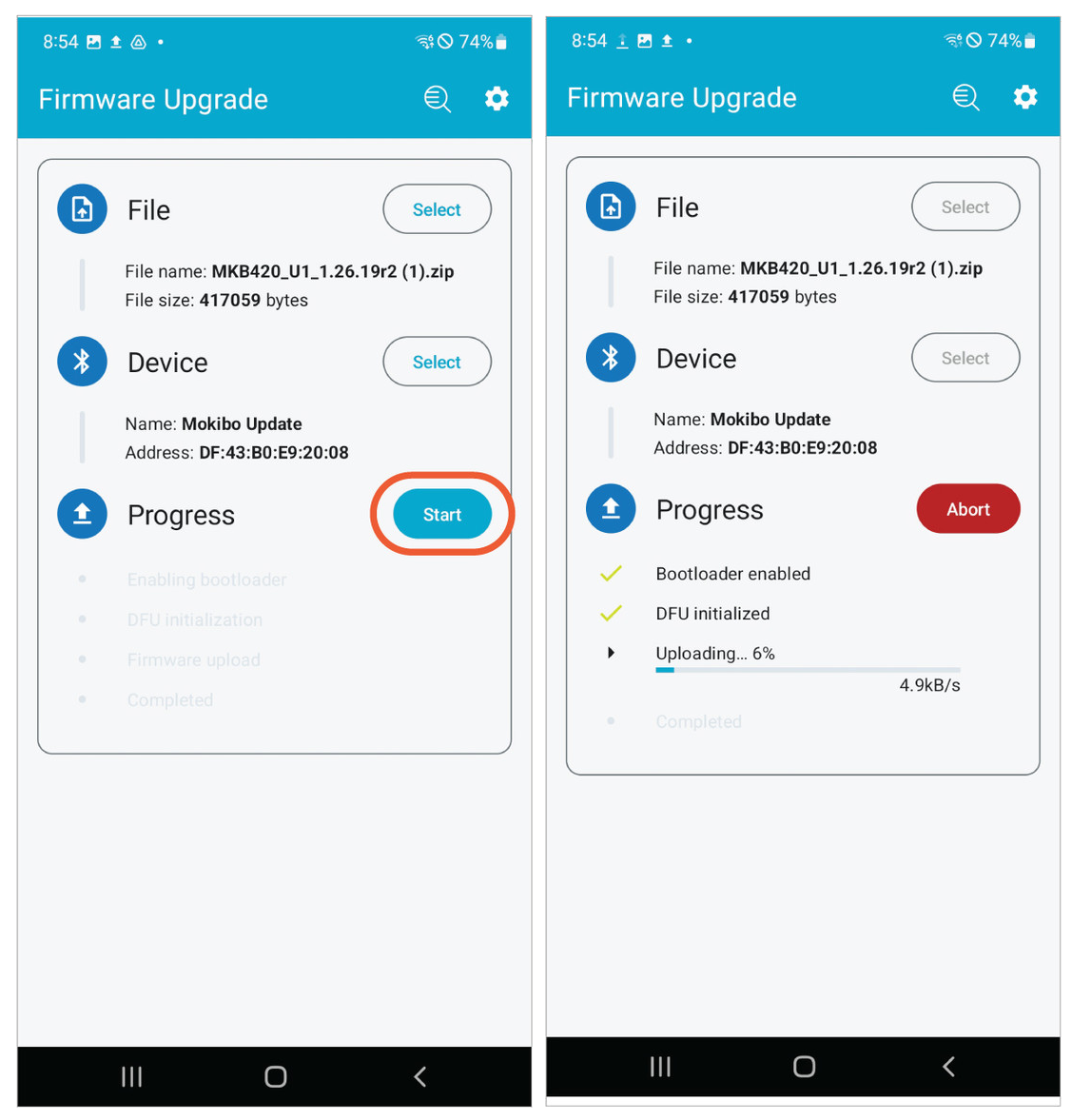
11. Your keyboard is successfully updated.
1. Please turn off and on your keyboard. (just close the cover and open)
2. Delete all old Mokibo pairing information from your smart device.
3. Please pair again.
4. Please double-check your software version again.
5. Your keyboard is successfully updated.